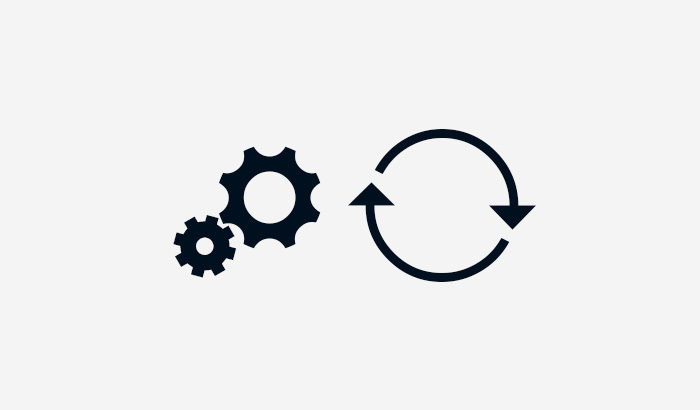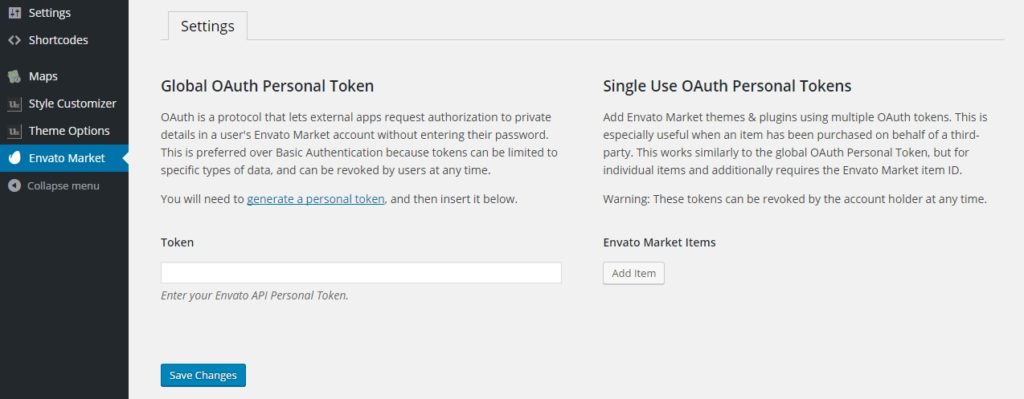“Is there any way to update the theme via WordPress admin instead of FTP?” is one of the most popular questions we have received from our customers, and it is what we are going to talk about in this post.
The Problem
In the past, you could update our themes via FTP only which definitely took times and not comfortable. You would have to download the latest full package from ThemeForest every time the update released. Then you had to upload the entire theme folder via FTP to replace the older version you were using. Moreover, if you are a regular user who does not have access to FTP or have no idea about it, this probably leads to frustration.
We actually have implemented the automatic update using Envato Market plugin for a while, but the instruction of how to set it up is only available in the offline documentation. We also did not make a public announcement about that. These might be the primary reasons why many users missed out on the info.
The Solution
Today, we are writing this post for the instruction of how to set up the Envato Market plugin to enable the automatic update in our themes. It might seem a bit complicated but it is not that difficult. Let’s begin!
- Before everything else, make sure that you are using the latest version of the theme (you can check the version in the changelog on the item page on ThemeForest).
- Make sure that you already installed and activated the Envato Market plugin. Normally, after installing the theme, you should have seen a notification at the top of WP admin to install the plugin. Alternatively, you can download the ZIP package of the plugin from this link. Then manually install it using the “Plugins > Add New” menu.
- After activating the plugin, you would have to configure it by going to the “Envato Plugin” menu in your WP admin panel. You will see the screen like the below image:
- There are two options to choose from:
4.1) For Global OAuth Personal Token, it is suitable if this is your own website so once the token is saved, the plugin will list all the purchased items. To start creating the token, click on the “generate a personal token” link on the page. You may then see the login page, just log in with your account that is used to purchase the theme. Now you will see the screen like this for creating a new token: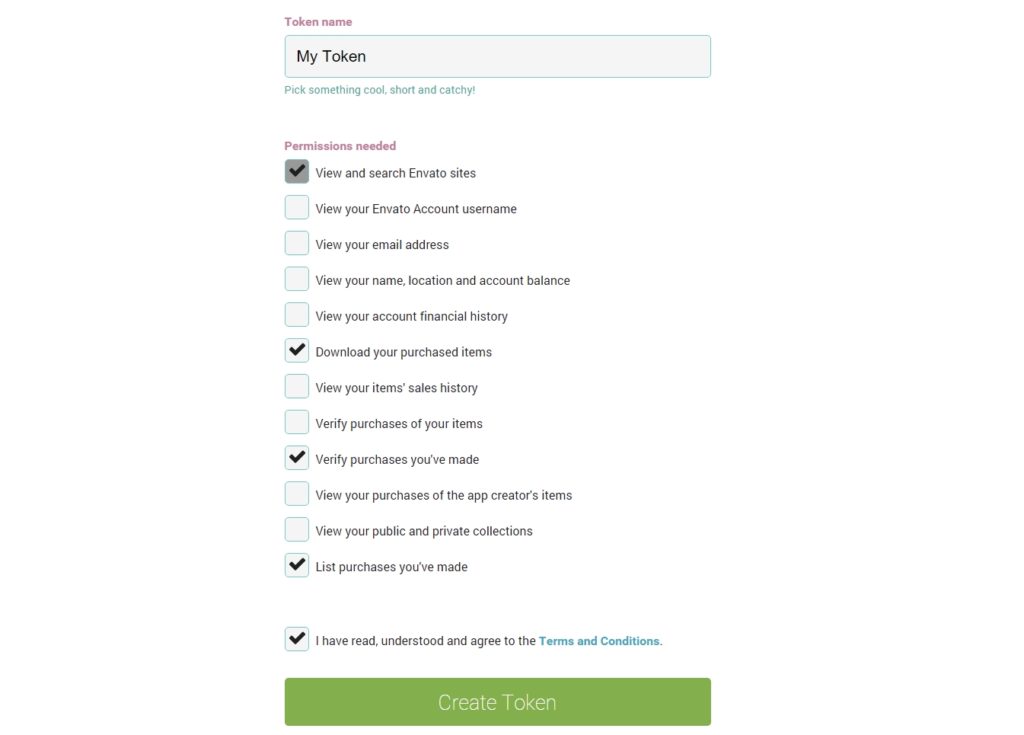
Creating a new token screen Select the permissions as showing in the above image and click “Create Token.” You will finally see a screen showing the generated token. Copy that token and put it into the “Token” field on the Envato Market plugin page.
After saving, you will see all of the purchased items under the account that is used to create the token.
4.2) For Single Use OAuth Personal Token, it is suitable if you create this website for your client so you can specify which items to display. The plugin will list only the added items. The overall concept is similar to the global one. Once you click the “Add Item” button, you will see this popup window:
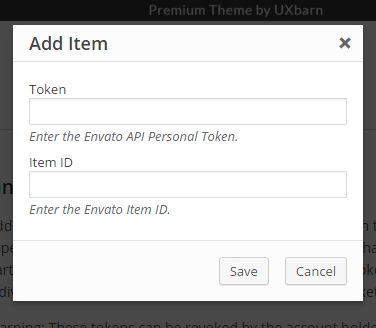
Adding item to the plugin Use the same steps as the above global token to create a new token. Or if you already have one, put it into the “Token” field here. For the item ID, just go to the item page on ThemeForest website then look at the browser’s URL field. You will see a number like this “11354296” right after the item name. Copy and put it into the “Item ID” field then click “Save.”
Next Step
No more next step! Once the plugin is properly configured, next time when there is a newer version of the theme available, you and the users will see an update notification on their WP admin so they can right away update the theme in WP. No more manual FTP update.